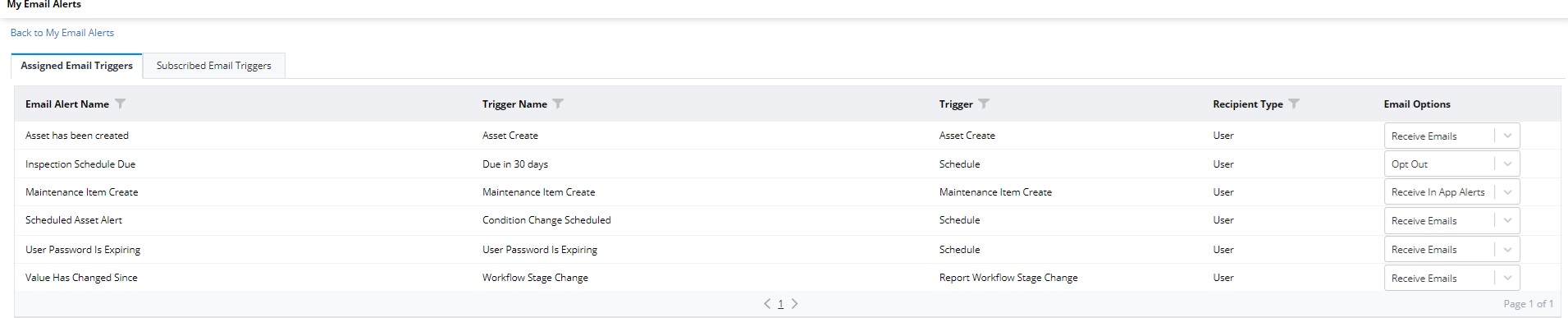My Email Alerts
The My Email Alerts page, located in the Main tab, allows users to view their assigned and subscribed email or in app alerts within AssetWise Inspections and/or opt out. The difference between subscribed and assigned is whether or not your name appears on the Recipients tab in the trigger details of the email alert. If your name appears, then you are considered assigned. If it does not appear, then you can subscribe manually to the email alert.
Assigned Emails/Subscribed Emails Tabs
The screen that appears has two tabs. These two grids will display in app emails only.
The Assigned Emails tab will display only the alerts marked IN APP that the user has been selected as a recipient of. The Subscribed Emails tab will display only the alerts marked IN APP that the user has manually opted to receive, whether at the asset, report, or maintenance level.
The grid displays the configured email subject, message, and trigger which users can setup by selecting the Manage Email Alerts option in the Site Configuration menu under the Administration tab.
To delete the email, select the trash can icon.
Configure Alert Settings
The screen that appears has two tabs. These two grids will display all email alerts that the user is assigned or subscribed to.
The Assigned Emails Triggers tab will display ALL the alerts that the user has been selected as a recipient of created email alerts. The Subscribed Emails Triggers tab will display ALL the alerts that the user has manually opted to receive, whether at the asset, report, or maintenance level.
The email options dropdown will allow the user to receive emails sent directly to their inbox, opt out of the alert completely, or receive in app alerts (which are viewed on the My Email Alerts page).
On the Subscribed Email Triggers tab, users can also unsubscribe from these alerts by selecting the Unsubscribe button.
Select the Back to My Email Alerts link to return to the My Email Alerts page.